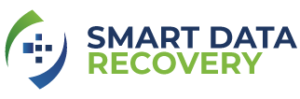You may lose important files on your device due to various reasons. Regardless, recovering them after that can be quite a complicated task. You might also need professional help to recover the important files that you lost. But, that’s not necessary in all cases, thanks to various reliable data recovery software available out there.
EaseUS Data Recovery Wizard offers you a high success rate in retrieving your lost files. So, you might want to install it on your device and give it a try. Wondering how to use the EaseUS Data Recovery Wizard on your device? In that case, the methods mentioned below can help you with that.
Situations where EaseUS Data Recovery Wizard Can Help You
You might know, using data recovery software isn’t the best option in all circumstances. But, EaseUS can provide you with a competent performance in more situations than other alternatives can.
So, here are some cases where you must use EaseUS Data Recovery Wizard to retrieve data:
-
Accidental File Deletion
You might often end up deleting certain important files on your computer by mistake. In such cases, you need not panic at all. EaseUS can help you retrieve all your accidentally deleted files within a fairly short time. It’s surely among the best programs you can find out there for this task.
-
Data Loss due to Virus Attacks
The presence of viruses and malware is among the most common causes of data loss. You’d want to trust only reliable programs to retrieve your lost files in such cases. So, EaseUS is among the most capable alternatives that you have in such situations as well.
-
System Crash
The operating system of your device might crash due to various reasons. In such cases, you’d be unable to access the data saved on your device. So, you’d want to retrieve your important files from it as soon as possible. EaseUS can provide significant help to you in doing that as well.
-
Hard Drive Corruption
You can’t keep using a hard drive after it gets corrupted, even if it is partially damaged. So, you must get a new one for your computer as soon as possible. But, before that, you’d also want to retrieve the data you’ve lost due to corruption. Now, that’s quite a complicated task if you haven’t backed up your files. However, with EaseUS Data Recovery Wizard, you need not worry about that at all.
-
Data Removed From Recycle Bin
The files in the Trash folder stays only for a limited time. So, you usually can’t retrieve them after that time has passed. You’d need to rely on a recovery program to be able to do that. EaseUS can help you recover the files that got removed from the Recycle Bin as well.
How Do You Get EaseUS Data Recovery on Your Device?
Want to download and install EaseUS on your computer? In that case, you can do that by following a few simple steps. Here’s how you must proceed to get EaseUS for your computer:
-
Visit the EaseUS Official Website
You can simply download the data recovery program from the official website of EaseUS. So, open the site on your browser and look for the option to get the software. Now, this software is available in various versions. So, you must make sure to get the right one that’s compatible with your device’s system.
Choose the right version
In case you’re wondering, EaseUS is a cross-platform software. So, you can get it for Windows as well as Mac devices. You can find the option to download both of these versions from the official EaseUS website. Also, in case you’re wondering, you can get them free of cost. However, you have to pay to access certain services available along with this program.
-
Set Up the Software on Your Computer
You can set up EaseUS Data Recovery very easily on your device after downloading it. Launch the installation process and opt for continuing by clicking on Next. You can then opt for automatically creating a desktop icon for the program as well. Once you’re done, click on Install for the process to complete. Then, you can open and use the EaseUS Data Recovery Wizard on your computer anytime.
How to Use EaseUS Data Recovery Wizard on Different Platforms?
As mentioned before, EaseUS Data Recovery is available for both Windows and Mac devices. Now, you can retrieve files using this software on both systems within a few steps. Also, the process is quite similar in both cases as well. You must initiate a scan and then recover the data that you want to.
However, there are certain differences in how this works on Windows and Mac. So, you might want to know the steps to use them separately in each case.
-
Recovering Files in Windows Devices
To get started with recovering files, you must launch the program on your computer. Then, proceed with the following steps to retrieve lost data successfully:
Select a location and initiate a scan
The data you lost surely had a certain location on your hard drive. So, go to that location and opt for initiating a scan using EaseUS Data Recovery. And, for that, you simply need to hover the cursor on a drive partition. Then, opt for the Scan option to find the lost data. The program will then deeply search for the files that existed in that location. Now, you should be able to recover any of the files that you want to.
Preview and select files for recovery
EaseUS Data Recovery Wizard allows you to preview files before you recover them. This is quite a useful feature and can help you save a significant amount of time. After all, you might not need to retrieve all the files that show up after the scan. You might want to get rid of some data from the scanned partition.
So, in such cases, you’d want to retrieve only a selected few of them. Unlike many other recovery programs, EaseUS does allow you to do that.
Proceed with the recovery
Once you’re done previewing the files, simply opt for the Recover option at the bottom right. Wait while the software retrieves the selected files.
-
Recovering Data in Mac Devices
The process of retrieving data differs slightly in the Mac version of the program. Here’s how you must proceed with it in this case:
Select the disk to scan
In the case of Windows, you had to select the partition of the lost file. But, in this case, you have to opt for the disk. You can choose either an internal or external device. Is it possible to retrieve files from both? In case you’re wondering, you can’t do that at the same time. So, opt for a disk and click on Scan.
Select the files you want to recover
Same as in the Windows version, you can preview the files in the scan results. Then, choose the ones that you want to recover. Make sure to preview them carefully before you take that step.
Recover the selected files
Once you’re done with the preview, simply opt for the Recover option. EaseUS can recover your lost data within a very reasonable time.
Keep Your Important Files Backed Up
You can rely on EaseUS Data Recovery anytime you need to retrieve lost files. Yet, you’d want to avoid data loss on your computer in the first place. So, the best way to prevent that issue on your device is to keep your data backed up. Especially when it comes to your important files. And, that will save you a lot of trouble and the time required to deal with them.